It can be so frustrating when your computer isn’t working the way you want it to. The trick is not to panic. Instead, try these basic troubleshooting techniques from Anthony Hill, Head of Technology at Geeks2U. His practical tips could help you fix some of the most common computer issues.
Help! My Computer Won’t Turn On
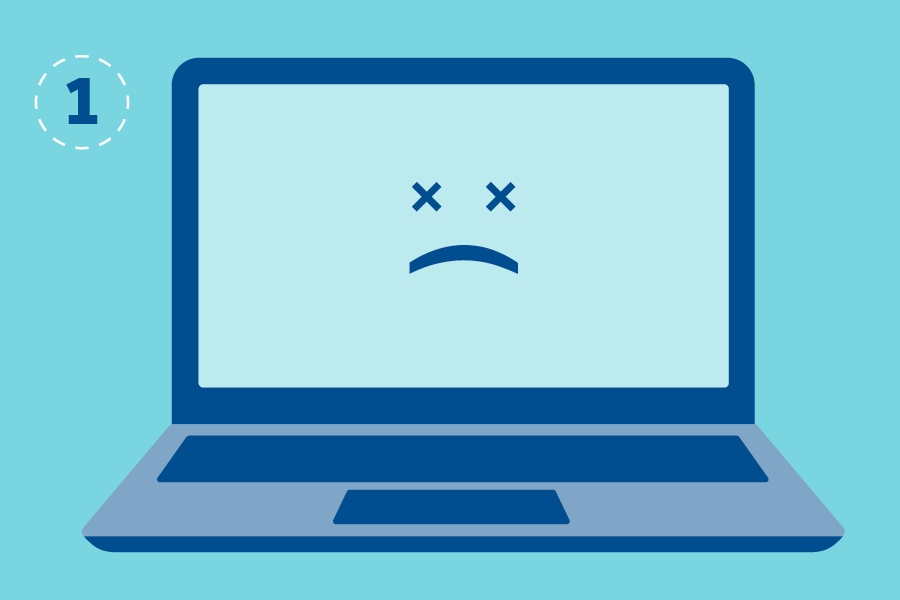
Sound the alarm! Or actually, don’t. A non-responsive computer may seem dire, but Anthony warns us not to panic (yet). The first step to fix computer issues such as this could be something simple – “Have you thoroughly checked all the power cables and switches? Sometimes we come across a situation where someone’s unplugged the computer at the power point to use some other device,” he explains. Tried that? Then what’s next? “Ensure there’s no issue with the power supply, by testing some other device in the power point,” Anthony says. Once you’ve ruled out the basics, work methodically through any other possible computer problems: double-check the power adaptor going into your laptop and thoroughly clean out power ports. Try to boot your computer in ‘Safe Mode’, which is a special way to launch a computer that’s having problems and may allow you to see what’s really going on. You can usually do this by pressing and holding the “Shift” key while your computer starts up. Still no dice? Then it might be time to consult a professional.
Help! My Computer Runs Slowly
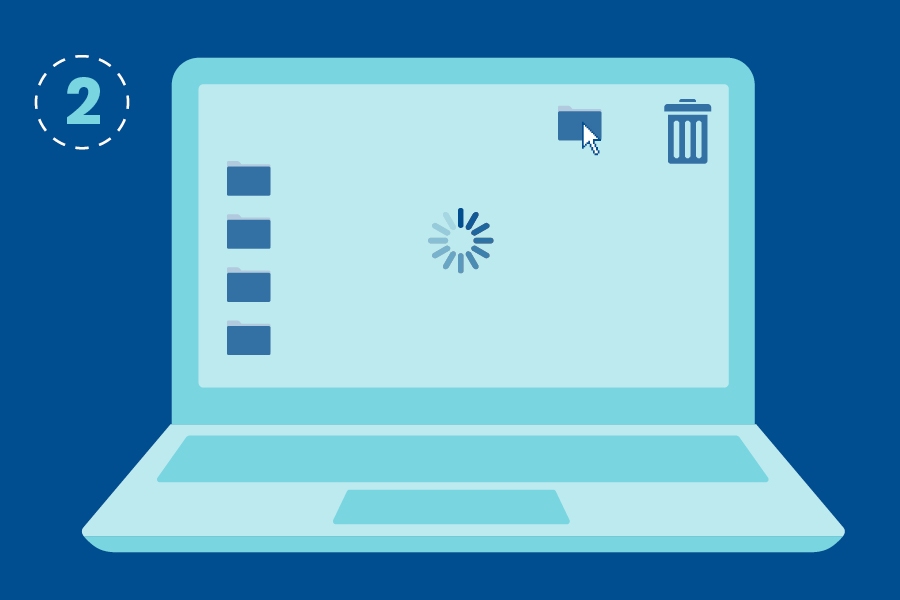
We hear you. Is there anything more painful than a slow computer lagging while you load? “A system running slowly can have a number of causes,” Anthony says. “It can be due to too many programs running in the background, or there might be a virus or spyware in the system. If you’re running out of hard disk space, that can cause the system to slow down quite dramatically as well.” To fix this, you can free up some disk space by manually deleting old files and unnecessary programs or try an automatic disc cleanup and reap the rewards. Another avenue could be increasing your memory or RAM – “It depends on the computer, but it’s something to look at. If you can add to the amount of memory that’s available to the computer, that can help with speed,” Anthony suggests.
Help! My Computer Is Making Strange Noises
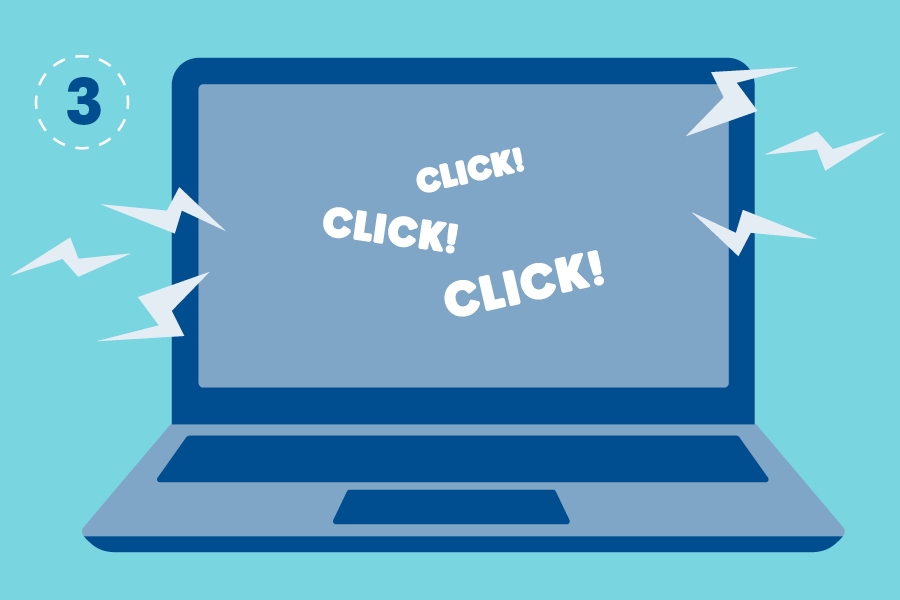
Listen closely. The type of noise your computer is making can indicate potential problems. “In every computer there are a number of fans working to run cool air through. Those fans can get very noisy over time if they start to get clogged up. Or the bearings and other parts inside them can start to wear out and they may need replacing,” Anthony says. A loud whirring or humming is a dead giveaway that your fans are at fault. Try cleaning the outside vents and ensure that they stay free from dust and fluff. Now here’s the bad news: clicking or grinding noises are definitely issues for concern. “Generally, that’s a sign that your computer is about to fail,” Anthony says. “You should be making sure you’ve got a backup of any data as soon as possible and then have someone look at the hard drive and replace it.”
SEE ALSO: Let the Geek Guide You: How to Secure Your Business and Data
Help! My Computer Screen Is Frozen

“A frozen screen can be caused by a number of things and it’s generally because a computer is working too hard and it can’t process the next request,” Anthony says. Sometimes you can just leave it alone, stop pressing buttons and clicking the mouse, and give it a few minutes to finish its assigned tasks. But often, once a computer screen is frozen for a few minutes, there will be no response. It’s time to start over. “Reboot the computer and restart it. This will resolve most common frozen screens,” Anthony says, “But if it’s happening constantly, then you might have a more underlying problem like a hardware issue. You might need to have it looked at professionally.”
Help! I Can’t Connect to My Network or the Internet

Connectivity issues are very common. According to Anthony, your first port of call should be troubleshooting to work out where the problem really is. “Is your computer talking to the wireless printer or something else on the network? Is the WIFI connecting to your router? If you’ve got a network cable it can be damaged in some way and may need replacing,” he says. Another possibility? Your internet browser is to blame. “Keep your browsers up to date, because all websites are designed to run more efficiently with new browsers,” Anthony explains. “Another issue with your browser is over time they build up a lot of temporary files and a lot of history and that can slow them down. It’s easy enough to resolve by deleting and cleaning up your browsing history and the cached or stored files.” If everything seems fine with the apps and hardware on your end, contact your internet provider and see if they can help fix the issue.
What To Try







