When people think of Google, they immediately think of the eponymous search engine. But Google has become so much more than that: it has evolved into a productivity platform with the introduction of Google Workspace. Formerly called G Suite, Google Workspace is a subscription-based platform which incorporates several tools for you to work, create, share and collaborate in real time with friends and colleagues through apps such as Gmail, Calendar, Docs, Slides, Meet and Sheets. And it’s incredibly easy to get set up and get to work.
Getting Started with Google Workspace
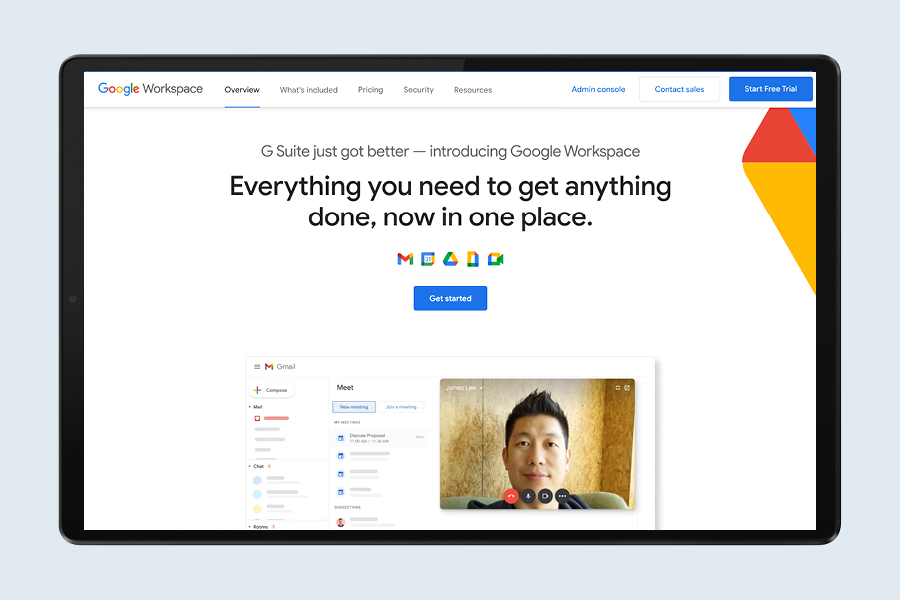
The first step is creating an account. Go to workspace.google.com and click the Get Started button and you’ll be shown a few options, depending on if this account is just for you or for a group of up to 300 or more people.
When you make your selection, enter your name and email address on the next page and select the monthly billing plan. The more you spend, the more online storage, video meetings and security and management tools are at your disposal. Alternatively, users can also start a free 14-day trial before being charged monthly after the trial period ends.
The Google Workspace dashboard can be accessed from any browser whenever you sign in to your Google account. Click on the nine dots in the top right corner next to your account picture to access all of Google’s apps. There is no software to download or install. Each app opens a new tab in your browser to see your current documents and to create a new one for that particular app.
Using Gmail
Gmail is Google’s popular email app, which you might already have, but with Google Workspace you can swap @gmail in your address for your own personal or company domain so it will read, for example, you@yourdomain.com.au. Sign in to Google Workspace and verify you own your domain name. Users can access their account inbox on their browser or on their smartphone app. Another advantage of having Gmail is the fact it can block more than 99.9% of spam, thanks to its robust algorithms and global infrastructure.
SEE ALSO: Connect 101: How to Connect Google Chromecast
Scheduling with Google Calendar
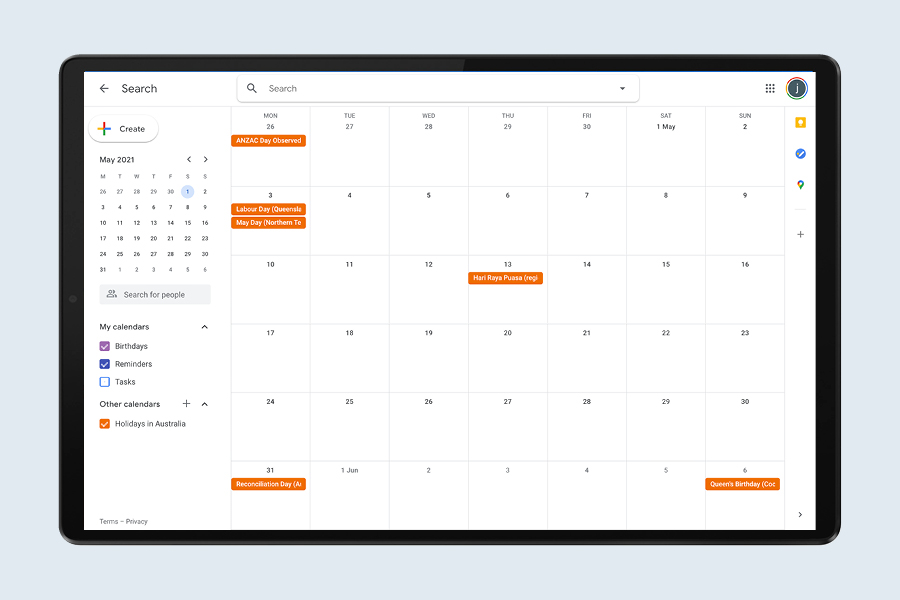
The Calendar is a central part of Google Workspace, with the ability to schedule events and also share your schedule with family and work colleagues. It’s also possible to migrate your existing calendar from other systems like Exchange, Outlook and iCal. And, as with all aspects of Google Workspace, users can access their calendar on any device and receive reminders about upcoming events.
Working With Google Docs
You can work inside Google Docs within your browser, with a variety of templates at your fingertips, whether you’re working on a resume, a proposal, meeting notes or a newsletter. It’s also easy to give multiple people access to a document so you can work on it at the same time, with every change saved automatically. You can import other files into Docs, including Microsoft Word and PDF files, and export your document in .docx (Word), PDF, .txt and other formats.
Hot Tip: Google Workspace is a broad platform with many other apps including Google Forms, which allows users to create forms and surveys as easily as creating a simple document. If you need to make a quick website for your event or your team you can do that with Google Sites – no experience necessary.
Using Google Slides
The beauty of Google Workspace is that no software is required – everything can be done on your browser, including your presentations with Slides. There are plenty of templates to choose from to help you create a stunning presentation, which can include videos and pictures, animations, charts, diagrams and cool transitions. If you’re working on a presentation or a pitch with other people, you can control who can view and edit the slides so you all end up on the same page – literally!
SEE ALSO: Real Review: Google Nest Audio
Video Calling With Google Meet
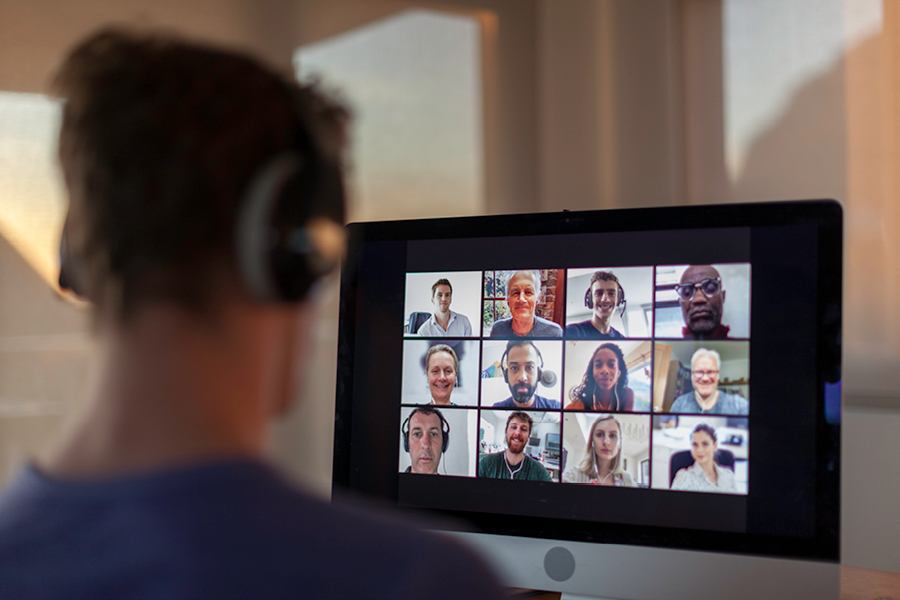
Formerly called Hangouts, the new Google Meet is a video-conferencing tool that utilises Google’s infrastructure and high security for your virtual face-to-face chats. Setting up a meeting is as simple as sharing a link with the people you want to invite and users can join the meetings from their conference room, computer, tablet or smartphone from anywhere with a connection to the internet. There’s even a live captioning feature, so you never miss a word.
Hot Tip: If you don’t want to connect over video, you can always use Chat – the Google Workplace messaging app which allows you to have a private conversation or create your own chat room and invite a group of people.
Working in Google Sheets
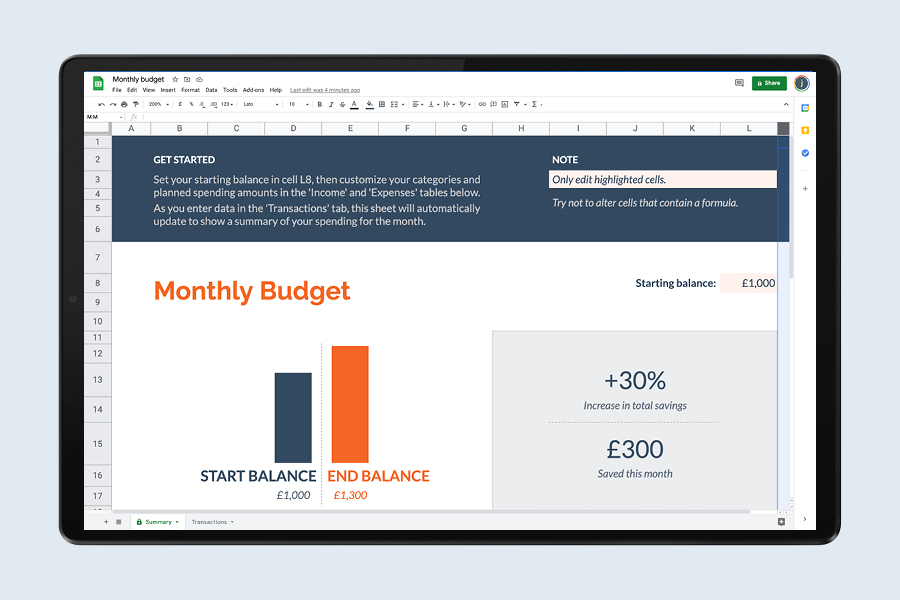
Google Sheets allows you to create smart spreadsheets to collate, analyse and display information and data. Creating a spreadsheet with multiple columns with Sheets is easy but what Google Workspace offers on top of that is analysis powered by Google’s AI. Click on the Explore button to see a visual representation of the information in a graph or chart. Naturally, as with all of the Google Workspace apps, users can share and collaborate on v







