Investing in a new laptop or desktop PC can be mind-boggling: processing power, display resolution, performance… And that’s before you even consider if you need a gaming laptop or gaming desktop, or what type of laptop best suits your needs. This guide cuts through the jargon to unveil what you should be looking for in a laptop or desktop and how you can get the most out of each. So, is a desktop or laptop a better choice for you?
Laptop or desktop: How to Pick the Best Device for You
Before we dive into the many choices when it comes to purchasing a new laptop or desktop, there are a few questions that are worth asking yourself to better make your final decision:
- Hybrid working: will I be splitting my time between school, uni or the office and home?
- Do I use the device for work or personal tasks?
- Do I need a portable laptop computer?
- What is the best keyboard for work duties?
- Is gaming a priority for me?
With your answers in mind, it’s now time to find the best laptop or desktop that suits your needs.
Why and How to Choose a Laptop?
The obvious advantage of laptops is their ability to let you work anywhere, and in this age of hybrid working, they can be a real lifesaver going from home to office. They also allow for hot-desking and, these days, they’re a must for all school students.
The answer to the question ‘what laptop is the best?’ really depends on what you’ll be using it for, but here are some key elements you want to consider when buying.
Hot Tip: Take the guesswork out of selecting a Windows laptop with Officeworks’ AI-powered PC selector tool. After answering a series of questions about how you’ll use your device, AI technology will suggest the best laptop for you and answer any questions you might have about the device on the spot.
Laptop Software: What’s the Best Processor?
The processor and memory in a computer are essentially the engine room, providing the operating power and speed. For general computing use, look for an Intel i5 or Ryzen R5 processor. If you use more processor-intensive applications (ideally professionals using high-tech design software such as Affinity or Adobe, or gamers wanting maximum performance), go for an Intel i7 or Ryzen R7 processor.
Laptop Memory: How much RAM do I need?
In terms of memory, a minimum of 8GB of RAM (Random Access Memory) is recommended for casual computer use and internet browsing to ensure adequate speeds and performance. For more taxing workloads, such as gaming, video editing or heavy-duty spreadsheets, look for 16GB of memory to meet your needs. The Lenovo 14-inch Yoga, for example, has an i7 processor, 16GB of RAM, a 1920 x 1080 display resolution and up to 12.5 hours of battery life*. The best gaming laptops, with these types of specs, will be able to do everything else you need a computer to do too.
What is the Best Screen Resolution for a Laptop?
When considering screen resolution, bigger numbers are better. These numbers refer to the pixels available horizontally and vertically to make up the complete image or picture. A standard starting point is 1920 x 1080, with higher resolutions allowing you to fit more on the screen. ASUS Zenbook 14-inch features a massive 2880 x 1800 OLED display – great for large spreadsheets, editing documents side by side or detailed image work.
Another option is a touch screen paired with a hinge so the screen can rotate 180 degrees. This lets your laptop perform double duty as a tablet when you don’t need a full keyboard. The HP Pavilion x360 2-in-1 Laptop is a top-of-the range example of this with its dual-screen flexibility and numerous easy-to-use modes, from laptop to tablet to screen to sketchbook.

Webcam for Laptop: Making the Most of It
With online meetings and calls the norm for many of us, a good webcam is essential. Look for a laptop with at least a 1080p webcam. If video quality is a high priority, go for a device with higher display performance such as the Acer Swift Go 14-inch EVO Touch with its 1440p QHD webcam. This is also true of a desktop.
Accessories for Ergonomic Use
While desktop computers lend themselves to ergonomically-friendly setups, laptops will usually require some extra accessories to avoid the bad posture or muscle pains that can come from using a poorly arranged workspace for long periods.
You could set up your home office with an external monitor and a wireless keyboard and mouse. This gives you the best of both worlds with the portability of a laptop and an ergonomic setup at home where all you need to do is plug in a single cable. Another great alternative for hybrid working or flexible desks could be the Logitech Casa Pop-up Desk^, which can elevate your device to eye level and comes with an external mouse and track pad.
^Excludes tablet laptop and laptops with non-square edges above 12mm

What to Try
- Lenovo 15.6” LOQ Gaming Laptop Core i5 16/512 GB RTX3050
- Lenovo LOQ 15.6" FHD 144Hz i7/16/1TB/RTX 4050 Gaming Laptop
- Lenovo 16" Legion Pro 5 Gaming Laptop i9/32GB/1TB RTX 4060
- ASUS ROG Strix G16 i7/16GB/1TB SSD/8GB RTX4060 Gaming Laptop
- Acer 15.6" Aspire 3 Laptop Ryzen 7 8/512GB Silver
- Acer Swift Go 14 EVO Touch Laptop 14" i5/16/512GB
- HP Pavilion x360 14" 16/512GB i7 2-in-1 Laptop
- Lenovo 13" IdeaPad Duet 5 Snapdragon 7c/8GB/256GB Chromebook
- Microsoft Surface Laptop Go 3 12.4" i5/8GB/256GB Ice Blue
- ASUS Vivobook Go 15.6" OLED Laptop i3 8/512GB
- Acer 14" Aspire 1 Laptop Celeron 8GB RAM/128GB eMMC Black
- Lenovo 14" Yoga 7i 2-in-1 Laptop EVO Core i7/16GB/512GB
- ASUS Zenbook 14" Flip 2-in-1 Laptop EVO Core i5 16GB/1TB
SEE ALSO: How to Create a Work From Anywhere Ergonomic Setup
Did You Know?
If you only do basic computer tasks like emailing or browsing the internet, a Chromebook is a good-value purchase. A Chromebook is a laptop that runs Google’s ChromeOS as the operating system instead of Windows or macOS. The benefit of this is that ChromeOS is lighter on resources than Windows, making it very popular with schools and among the best laptops for students. You can still access all of your Microsoft Office documents by using the free Office 365 app on the Google Play store or by using the browser versions of Word, Excel and PowerPoint.

What to Try
SEE ALSO: Find the Right Laptop or Tablet for Your Kids
Why a Desktop Computer?
These days, laptop processors and memory capabilities are often on par with their desktop counterparts making them a convenient choice, but there are cases where a desktop might be the best option when it comes to the “desktop or laptop?” question. The often overlooked part of the equation is cooling. Laptops can’t dissipate heat as efficiently as desktops. In short bursts of processor-intensive work, a laptop with the same specs will keep up with a desktop but over longer periods the laptop will begin to use ‘thermal throttling’, reducing the performance of the processor to avoid damage from overheating. So, if you don’t need the go-anywhere capability of a laptop, a desktop is ideal for those who need high-performing machines. Here’s what you need to know about choosing a desktop.
All-in-One Desktops for the Ultimate Clutter-Free Workspace
An All-in-One PC combines a monitor and desktop computer into one device, taking up less space than a traditional separate computer tower, monitor and speakers. You should expect your All-in-One to come with speakers and a webcam leaving you with a minimalist workspace.
The HP 27-inch All-in-One Desktop computer comes with a blistering 5GHz i7 processor, paired with 16GB of RAM and 512GB of hard drive space. The pop-up webcam also gives you peace of mind that people can only see you when you want them to see you.
To remove cables and clutter from your workspace, connect the All-in-One to a wireless network and pair it with a wireless keyboard and mouse for a super clean setup. Add a gaming mouse and a tenkeyless mechanical keyboard to create a player’s paradise.

What’s the Best Desktop PC for Gaming?
It’s a fact: gamers need more power, as do designers. Look for a large power supply to provide the necessary capability to drive all of the components at maximum performance. Fans with a larger diameter allow for maximum cooling while maintaining a tolerable noise level. A separate graphics card is a must to keep up with games and video rendering.
The Lenovo Legion T5 Gaming Tower brings together a 2.5Ghz Intel i5 processor, 16GB of RAM, a massive 1TB of hard drive space and a dedicated NVIDIA RTX 4060 graphics card with 8GB of video memory. It’s all packaged up with 180W of whisper-quiet air cooling in a black chassis that you won’t want to hide under the desk.
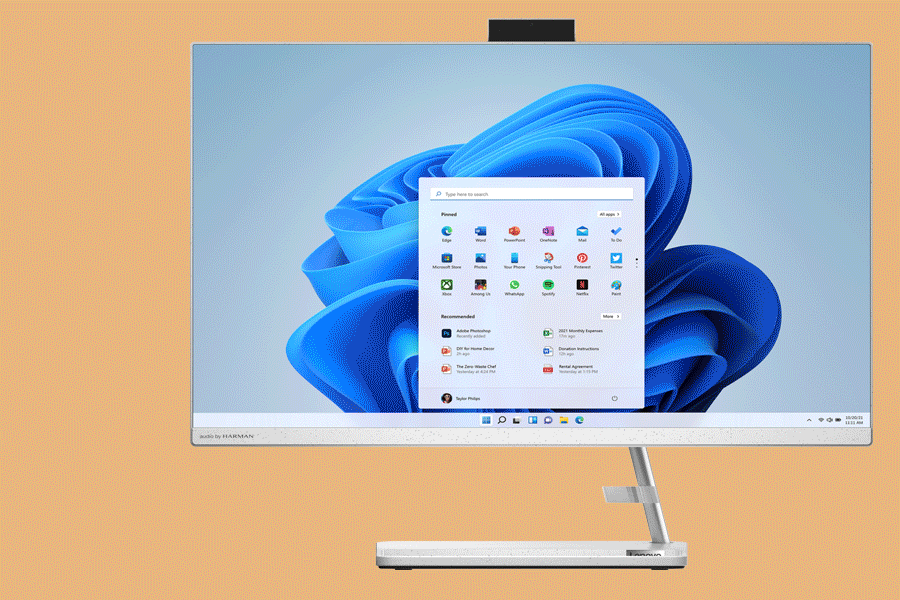
What to Try
- Lenovo 27" IdeaCentre AIO 3i Desktop PC Core i5/16GB/512GB
- HP 27" cr0004a All-in-One Desktop PC Core i7/16/512GB
- HP Slim S01-pF2011a Mini Desktop PC Core i7/16GB/1TB
- Lenovo Legion T5 Gaming Tower Core i5 16GB/1TB RTX4060
SEE ALSO: Gamers Reveal Their Must-Have Gaming Set-ups
*Battery life (and recharge times) will vary based on many factors, including system settings and usage.
Need further assistance with your tech problems? Call Geeks2U on 1300 725 420 or visit geeks2u.com.au.







